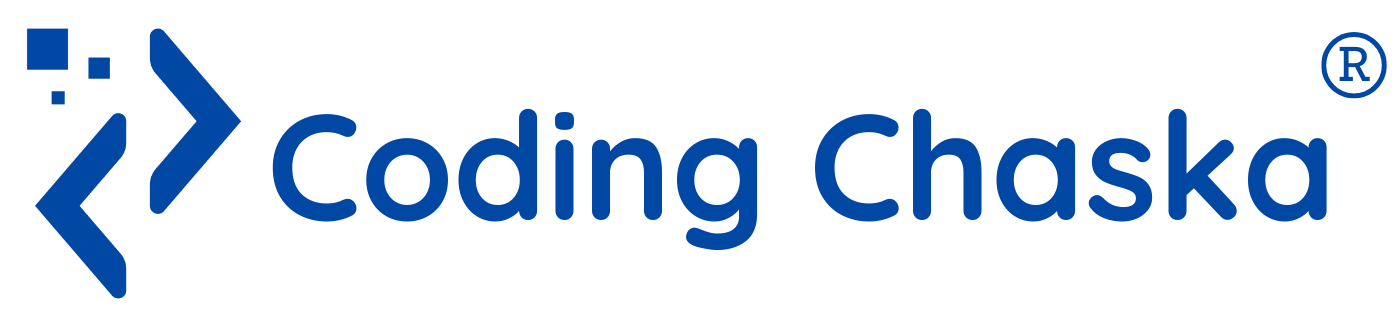Presentation Pro (PowerPoint/Google Slides)
Google Slides
Google Slides is a powerful, cloud-based presentation tool that's part of Google Workspace. It's free to use and offers seamless collaboration features, making it an excellent choice for creating dynamic presentations.
Creating a New Presentation
Open Google Slides: Visit Google Slides and log in with your Google account.
Create a New Presentation: Click on the “+ Blank” option to start a new presentation or choose a template from the gallery to begin with a predefined layout.
Exploring the Interface
Menu Bar: Contains options like File, Edit, View, Insert, Format, Slide, Arrange, Tools, Add-ons, and Help.
Toolbar: Offers quick access to formatting options like font, size, text alignment, and color.
Slides Pane: Displays a list of slides in your presentation on the left side of the screen.
Workspace: The central area where you design and edit your slides.
Adding and Formatting Slides
Add a New Slide: Click on “+” in the toolbar or use “Slide > New slide” to add a new slide.
Choose Slide Layout: Use “Slide > Apply layout” to select from different layouts like Title Slide, Section Header, Two Columns, etc.
Formatting Text:
Text Boxes: Click “Insert > Text box” or use the text box icon in the toolbar to add text.
Font and Size: Change the font and size using the toolbar options.
Text Alignment: Use the alignment tools to center or justify your text.
Adding Images and Videos
Images and videos can make your presentation more engaging and informative:
Insert an Image: Click “Insert > Image” and choose from options like “Upload from computer,” “Search the web,” or “Drive.”
Insert a Video: Click “Insert > Video” and paste a YouTube link or choose a video from Google Drive.
Image Formatting:
Resize and Rotate: Drag the corners to resize and use the rotation handle to rotate images.
Positioning: Click and drag to position images, or use “Arrange > Order” to send images forward or backward.
Adding Transitions and Animations
Transitions: Select a slide, click “Slide > Transition,” and choose a transition effect to apply between slides.
Animations: Select an element on the slide, click “Insert > Animation,” and choose an animation type and timing.
Google Slides collaboration:
Share: Click the “Share” button in the top-right corner and enter email addresses to invite collaborators.
Comments: Use the comments button to leave feedback or ask questions.
Real-Time Editing: Multiple users can edit simultaneously, and changes are saved automatically.
Using Themes and Templates
Themes and templates provide a cohesive look:
Themes: Click “Theme” on the toolbar and select a theme to apply to your presentation.
Templates: Choose a template when creating a new presentation to start with a predefined design.
Presenting Your Slides
Exporting and Sharing
Download: File > Download to save your presentation in formats like PDF, PPTX, or JPEG.
Share Link: Use the “Share” button to create a shareable link for easy access.
Microsoft PowerPoint
Microsoft PowerPoint is a widely-used presentation tool known for its rich features and versatility. It is available as part of the Microsoft Office suite and offers robust offline and online functionality.
Creating a New Presentation
Open PowerPoint: Launch PowerPoint from your desktop or start menu.
New Presentation: Click on “File > New” and select “Blank Presentation” to start from scratch, or choose a template from the available options.
Familiarizing with the Interface
Ribbon: Contains tabs like Home, Insert, Design, Transitions, Animations, Slide Show, Review, and View.
Slides Pane: Displays slide thumbnails on the left side for easy navigation.
Slide Workspace: The central area where you create and edit slides.
Notes Pane: Located below the slide workspace for adding speaker notes.
Adding and Formatting Slides
Add a New Slide: Click “Home > New Slide” and choose a layout.
Layout Options: Click “Home > Layout” to change the slide layout to options like Title and Content, Comparison, etc.
Formatting Text:
Text Boxes: Use “Insert > Text Box” to add text boxes to your slide.
Font and Size: Change the font and size using the Home tab options.
Text Effects: Add effects like shadow or reflection using the “Text Effects” button in the Home tab.
Adding Images and Videos
Insert an Image: Click “Insert > Pictures” and select a source like “This Device” or “Online Pictures.”
Insert a Video: Click “Insert > Video” and choose “This Device” or “Online Video” to add video content.
Image Formatting:
Resize and Crop: Use the handles to resize and the “Crop” tool to trim images.
Effects and Styles: Use the “Picture Tools” tab for effects like borders and shadows.
Adding Transitions and Animations
Transitions: Click the “Transitions” tab, select a slide, and choose a transition effect.
Animations: Click the “Animations” tab, select an element, and add animations using the available options.
Using Themes and Slide Master
Themes: Click the “Design” tab and select a theme to apply consistent styling.
Slide Master: Use “View > Slide Master” to edit slide layouts and apply changes globally.
Presenting Your Slides
Slide Show: Click “Slide Show > From Beginning” to start your presentation.
Presenter View: Use “Slide Show > Presenter View” for notes and navigation controls.
Exporting and Sharing
Save as PDF: Click “File > Save As” and choose PDF as the file type.
Export Options: Use “File > Export” for options like creating a video or packaging for CD.
Both Google Slides and PowerPoint offer robust tools for creating professional and engaging presentations. By mastering these features, you can deliver impactful presentations that captivate your audience and effectively communicate your message.
Whether you prefer the cloud-based collaboration of Google Slides or the feature-rich environment of PowerPoint, becoming a Presentation Pro will enhance your ability to create stunning presentations for any occasion. Happy presenting!