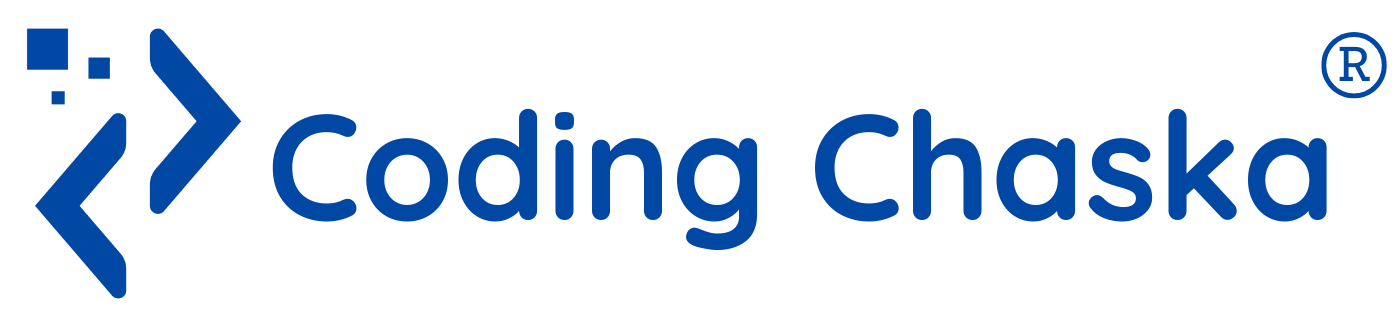Document Master (MS Word/Google Docs)
Creating documents in MS Word or Google Docs is a crucial skill, whether you're a student, a professional, or anyone needing to organize and present information effectively. It involves using formatting tools, styles, collaboration features, and more to create polished, professional documents. Whether you use Microsoft Word or Google Docs, this guide will help you harness the power of these tools.
Google Docs
1_ Creating a New Document
Open Google Docs: Visit docs.google.com and log in with your Google account.New Document: Click on the “+ Blank” option to create a new document or choose a template from the gallery.
2_ Exploring the Interface
Menu Bar: Contains options like File, Edit, View, Insert, Format, Tools, Add-ons, and Help.Toolbar: Offers quick access to formatting options.
Comments and Share: Collaboration tools located in the upper-right corner.
3_ Basic Document Formatting
Bold, Italics, and Underline: Use these for emphasis.
Font and Size: Select from various fonts and adjust sizes to suit your document style.
Color: Change text and highlight color for visual interest.
Paragraph Formatting
Alignment: Left, Center, Right, and Justify alignments are available to organize your text neatly.
Line Spacing: Adjust the space between lines (e.g., single, 1.5, double).
Indentation: Increase or decrease the indent for paragraphs.
4_Inserting and Managing Images
Insert an Image: Insert > Image > Upload from computer/Drive/Photos.
Adjust Settings: Click on the image and use the toolbar for formatting.
5_ Creating Tables
Insert a Table: Insert > Table and choose the grid size.
Customize: Use the toolbar to adjust borders, colors, and size.
6_ Advanced Features
Hyperlinks connect your document to external resources or other document sections:
Highlight the text or object.
Click Insert > Link.
Enter the URL or document location.
7_ Page Numbers and Headers/Footers
Page Numbers: Insert > Page numbers.
Headers/Footers: Insert > Header and Footer.
8_ Collaboration and Sharing
Real-Time Editing: Multiple users can edit simultaneously.
Comments and Suggestions: Use the comments button to leave feedback.
Sharing: Click “Share” to invite collaborators via email.
9_ Finalizing Your Document
Download as PDF, Word, or other formats via File > Download.
MS Word
1_ Creating a New Document
Launch Word: Open Microsoft Word from your desktop or start menu.
New Document: Click on “File” > “New” and select “Blank Document” to start fresh, or choose from a variety of templates for specific types of documents.
2_ Exploring the Interface
Ribbon: The toolbar at the top with tabs like Home, Insert, Design, Layout, References, Mailings, Review, and View.
Status Bar: Displays the page count, word count, and language at the bottom.
Navigation Pane: Useful for managing headings and moving through large documents.
3_ Basic Document Formatting
Bold, Italics, and Underline: Use these for emphasis.
Font and Size: Select from various fonts and adjust sizes to suit your document style.
Color: Change text and highlight color for visual interest.
Paragraph Formatting
Alignment: Left, Center, Right, and Justify alignments are available to organize your text neatly.
Line Spacing: Adjust the space between lines (e.g., single, 1.5, double).
Indentation: Increase or decrease the indent for paragraphs.
4_Inserting and Managing Images
Insert an Image: Insert > Pictures > This Device/Online Pictures.
Format: Use the Picture Tools to adjust size, position, and apply effects.
5_ Creating Tables
Insert a Table: Insert > Table and drag to select the number of rows and columns.
Format: Use Table Tools for design and layout options.
Table Tips:
Keep tables simple for clarity.
Use headers for easy reference.
Consider color-coding for quick insights.
6_ Advanced Features
Hyperlinks connect your document to external resources or other document sections:
Highlight the text or object.
Right-click and select "Hyperlink."
Enter the URL or document location.
7_ Page Numbers and Headers/Footers
Page Numbers: Insert > Page Number.
Headers/Footers: Insert > Header or Footer.
8_ Collaboration and Sharing
Track Changes: Review > Track Changes to monitor edits.
Comments: Review > New Comment for feedback.
Sharing: Use OneDrive or SharePoint to collaborate online.
9_ Finalizing Your Document
Use the "Spelling & Grammar" tool in the Review tab.
Use "Spelling" under Tools for corrections.
Mastering document creation with MS Word and Google Docs enhances your ability to produce professional-quality documents efficiently. By understanding and utilizing their features, you can create well-organized, visually appealing, and collaborative documents for any purpose.